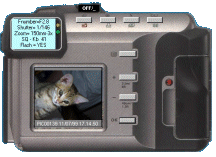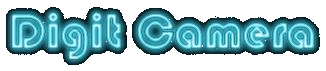
This is the back of your camera

This is the program's interface

Use Explore Foto program on screen as You usually use your Camera
HOW DOES IT WORKS ?
Yust load program file into the folder where your picture are usually stored on your HD.
This will allow you to immediatly see, pushing button plus, a sequencial
view of your pictures.
As usually with camera commands you may use PLUS and MINUS buttons
to move forward or back in your picture archive.
If you load program in a folder other than your photo folder, you have to click
on MENU' button of the camera and select the path to the folder you want
by the small file manager shown into the Smart Card place.
Then you may operate as above.
When a picture has been selected, pressing button OK you may see Photo
exposure details into the view finder, if details are stored into original picture
jpg file.
If no details are available into the picture file, the view finder spy led will flash
as usually happens when camera refuse to shut a picture.
The ProX version let you have a true Camedia camera on the screen plus
others features to enable you to handle your pictures easily.
This means that you may continue to use it as usually done.
For example, if you click the button that perforns slide show of pictures you
get the same performance in the LCD viewer.
If you use multiviewer you get the usual nine pictures (in this case enlarged
on a page in the screen's monitor and relative file's name at the bottom).
Finally if you click the printer button you get first, a zoomed image or a foto
card of the picture currently shown.
A left click of the mouse on image close the view while clicking with right
button of mouse enable you to confirm or not the printing of image directly
from the camera as it happens with the real Camedia
.
The additional features of EFotoProX allow you to download picture from a
Flash Path Disk by a single mouse click with authomatic rename of the
pictures if any, to avoid overwriting of the ones still in your HD.folder.
You may also rename a picture without loss of details previously memorized
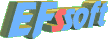 Example of use.
Example of use.