 persist library
persist library
 Introduction
Introduction
Persistent objects are simply the objects which automatically save their state
when they are destroyed and restore it when they are recreated, even during
another program invocation.
 Persistent Object Overview
Persistent Object Overview
Most often, persistent objects are, in fact, persistent windows as it is especially
convenient to automatically restore the UI state when the program is restarted but
an object of any class can be made persistent. Moreover, persistence is implemented
in a non-intrusive way so that the original object class doesn’t need to be modified
at all in order to add support for saving and restoring its properties.
The persistence framework involves:
- PersistenceManager which all persistent objects register themselves with. This class
handles actual saving and restoring of persistent data as well as various global
aspects of persistence, e.g. it can be used to disable restoring the saved data;
- PersistentObject is the base class for all persistent objects or, rather, adaptors
for the persistent objects as this class main purpose is to provide the bridge between
the original class – which has no special persistence support – and PersistenceManager;
- PersistentHandlers which handle different kind of saving/restoring actions depending
on the widget kind.
 Using Persistent Windows
Using Persistent Windows
wxPython has built-in support for a (constantly growing) number of controls. Currently the
following classes are supported:
- wx.TopLevelWindow (and hence wx.Frame and wx.Dialog, together with their own AUI perspectives);
- wx.MenuBar, FlatMenuBar;
- AuiToolBar;
- wx.Notebook, wx.Toolbook, wx.Treebook, wx.Choicebook, wx.aui.AuiNotebook,
AuiNotebook (together with its own AUI perspective),
FlatNotebook, LabelBook,
FlatImageBook;
- wx.CheckBox;
- wx.ListBox, wx.VListBox, wx.HtmlListBox, wx.SimpleHtmlListBox, wx.gizmos.EditableListBox;
- wx.ListCtrl, wx.ListView, UltimateListCtrl;
- wx.CheckListBox;
- wx.Choice, wx.ComboBox, wx.combo.OwnerDrawnComboBox;
- wx.RadioBox;
- wx.RadioButton;
- wx.ScrolledWindow, wx.lib.scrolledpanel.ScrolledPanel;
- wx.Slider, KnobCtrl;
- wx.SpinButton, wx.SpinCtrl, FloatSpin;
- wx.SplitterWindow;
- wx.TextCtrl, wx.SearchCtrl, wx.lib.expando.ExpandoTextCtrl, wx.lib.masked.Ctrl;
- wx.ToggleButton, wx.lib.buttons.GenToggleButton, wx.lib.buttons.GenBitmapToggleButton,
wx.lib.buttons.GenBitmapTextToggleButton, SToggleButton,
SBitmapToggleButton, SBitmapTextToggleButton;
- wx.TreeCtrl, wx.GenericDirCtrl, CustomTreeCtrl;
- wx.gizmos.TreeListCtrl, HyperTreeList;
- wx.lib.calendar.CalendarCtrl;
- wx.CollapsiblePane;
- wx.DatePickerCtrl, wx.GenericDatePickerCtrl;
- wx.media.MediaCtrl;
- wx.ColourPickerCtrl, wx.lib.colourselect.ColourSelect;
- wx.FilePickerCtrl, wx.DirPickerCtrl;
- wx.FontPickerCtrl;
- wx.FileHistory;
- wx.DirDialog, wx.FileDialog;
- wx.FindReplaceDialog;
- wx.FontDialog;
- wx.ColourDialog, CubeColourDialog;
- FoldPanelBar;
- wx.SingleChoiceDialog, wx.MultiChoiceDialog;
- wx.TextEntryDialog, wx.PasswordEntryDialog.
To automatically save and restore the properties of the windows of classes listed
above you need to:
- Set a unique name for the window using SetName(): this step is important as the
name is used in the configuration file and so must be unique among all windows of
the same class;
- Call PersistenceManager.Register(window) at any moment after creating the window
and then PersistenceManager.Restore(window) when the settings may be restored
(which can’t be always done immediately, e.g. often the window needs to be populated
first). If settings can be restored immediately after the window creation, as is often
the case for wx.TopLevelWindow, for example, then PersistenceManager.RegisterAndRestore(window)
can be used to do both at once.
- If you want the settings for the window to be saved when your main frame is destroyed (or your app closes), simply call
PersistenceManager.SaveAndUnregister(window) with no arguments.
 Usage
Usage
Example of using a notebook control which automatically remembers the last open page:
import wx
import wx.lib.agw.persist as PM
class MyFrame(wx.Frame):
def __init__(self, parent):
wx.Frame.__init(self, parent, -1, "Persistent Controls Demo")
book = wx.Notebook(self, wx.ID_ANY)
# Very important step!!
book.SetName("MyBook") # Do not use the default name!!
book.AddPage(wx.Panel(book), "Hello")
book.AddPage(wx.Panel(book), "World")
if not PM.PersistenceManager.RegisterAndRestore(book):
# Nothing was restored, so choose the default page ourselves
book.SetSelection(0)
# our normal wxApp-derived class, as usual
app = wx.PySimpleApp()
frame = MyFrame(None)
app.SetTopWindow(frame)
frame.Show()
app.MainLoop()
This code snippet can be downloaded, see this example script.
Note
Some of the AGW snippets of code in the documentation use images and external files
(to create bitmaps or access external data). As these files are not provided in these snippets,
you should make the approriate modifications to the code to actually run it.
 Defining Custom Persistent Windows
Defining Custom Persistent Windows
User-defined classes can be easily integrated with PersistenceManager. To add support
for your custom class MyWidget you just need to:
- Define a MyWidgetHandler class inheriting from AbstractHandler;
- Implement its GetKind() method returning a unique string identifying all MyWidget
objects, typically something like “widget”;
- Implement its Save() and Restore() methods to actually save and restore the widget
settings using PersistentObject.SaveValue() and PersistentObject.RestoreValue() methods.
If you want to add persistence support for a class not deriving from wx.Window, you need
to derive MyPersistentWidget directly from PersistentObject and so implement its
PersistentObject.GetName() method too. Additionally, you must ensure that
PersistenceManager.SaveAndUnregister() is called when your object is destroyed as this
can be only done automatically for windows.
 TODOs
TODOs
- Find a way to handle wx.ToolBar UI settings as it has been done for AuiToolBar:
current wx.ToolBar doesn’t seem to have easy access to the underlying toolbar tools;
- Implement handler(s) for wx.grid.Grid for row/columns sizes (possibly adding another style
to PersistenceManager as wx.grid.Grid sets up arrays to store individual row and column
sizes when non-default sizes are used. The memory requirements for this could become prohibitive
if the grid is very large);
- Find a way to properly save and restore dialog data (wx.ColourDialog, wx.FontDialog etc...);
- Add handlers for the remaining widgets not yet wrapped (mostly in wx.lib).
 License And Version
License And Version
PersistentObjects library is distributed under the wxPython license.
Latest revision: Andrea Gavana @ 24 Oct 2011, 21.00 GMT
Version 0.4.
Module author: Andrea Gavana <andrea.gavana@gmail.com>
 Inheritance Diagram
Inheritance Diagram
Inheritance diagram for library: persist
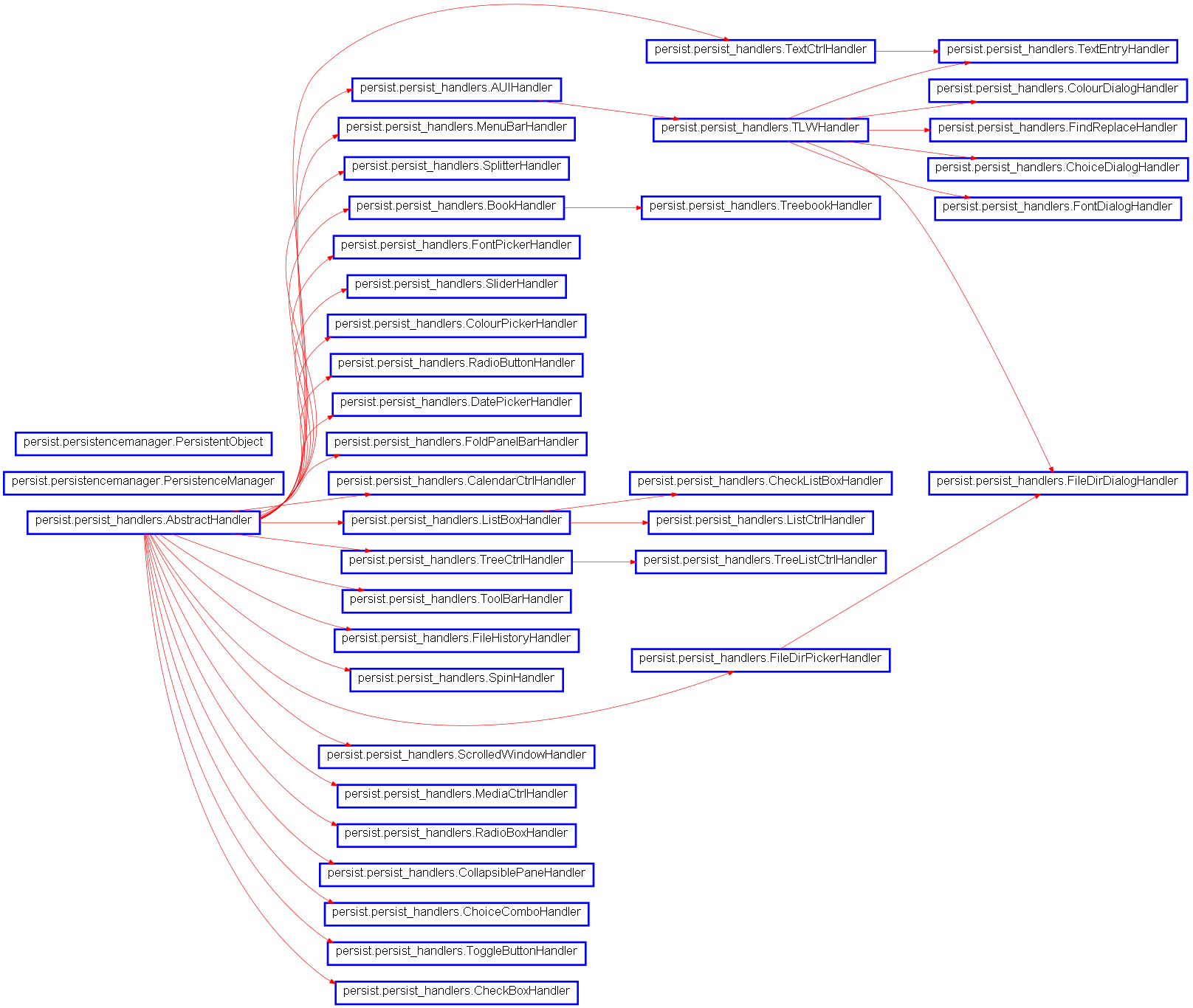


 persist library¶
persist library¶ Introduction¶
Introduction¶ Persistent Object Overview¶
Persistent Object Overview¶ Using Persistent Windows¶
Using Persistent Windows¶ Usage¶
Usage¶ Defining Custom Persistent Windows¶
Defining Custom Persistent Windows¶ TODOs¶
TODOs¶ License And Version¶
License And Version¶ Module Summary¶
Module Summary¶