

Home | tricks| Generating thunbnails from multiple images
By jamesvalue
Generating thunbnails processing multiple images
If you feel unfamiliar with terms like color palette , layers palette , tools toolbar, tool options menu , please visit this page.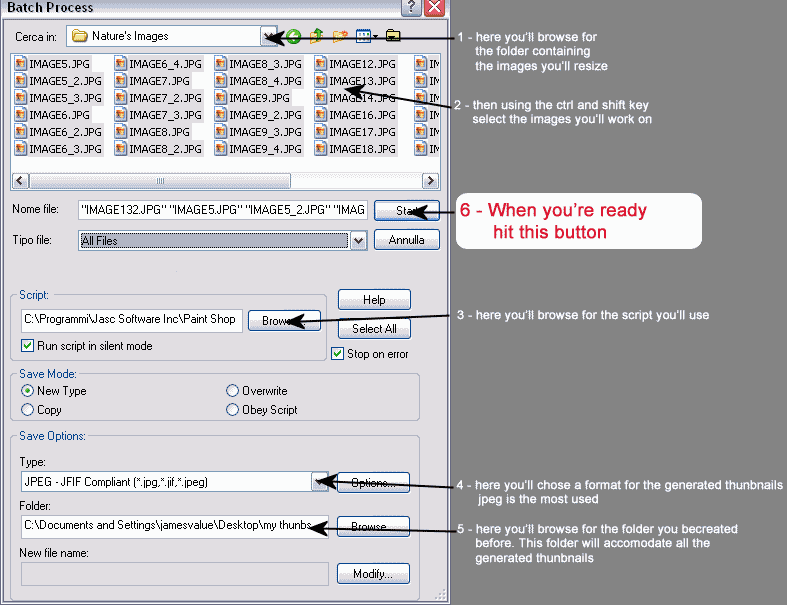 A window like this one will
A window like this one will Home | tricks | Generating thunbnails from multiple images
Web site dedicated to Paint shop pro8
|
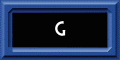 |
This site uses tons of "png" images. If you have trouble viewing them an upgrade to a newer browser version should correct those problems (by JimL)
|