

Home | tricks| fading image's edges
By jamesvalue
fading image's edges
If you feel unfamiliar with terms like color palette , layers palette , tools toolbar , tool options menu , please visit this page.

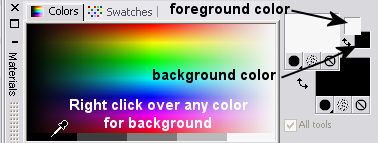
 Open
an image in Paint shop pro
Open
an image in Paint shop pro 
Home | tricks | fading image's edges
Web site dedicated to Paint shop pro8
|
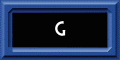 |
This site uses tons of "png" images. If you have trouble viewing them an upgrade to a newer browser version should correct those problems (by JimL)
|