

Home | tricks| Resizing a rectangular selection through handles
By jamesvalue
Resizing a rectangular selection through handles
If you feel unfamiliar with terms like color palette , layers palette , tools toolbar , tool options menu , please visit this page.Resizing a rectangular selection trhough handles in Paint shop
pro 8 is quite easy , all you need to do is draw the selection then switch to
"edit selection mode" then activate the deformation tool.
1 - Open an image in PSP8 , from the tools toolbar
pick the selection tool and draw a rectangular selection on the
canvas.

2 - now switch to "edit selection" for the selection you drawn
selecion>edit selection (or you can use
the layer palette
menù)
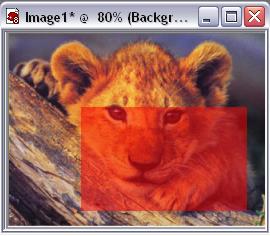
A red mask appears meaning that now you can edit the selection like a normal
raster object.
Pick the "deform tool" from the tools toolbar
, now you have handles to do almost everything , you can now ,
move , resize , rotate the selection
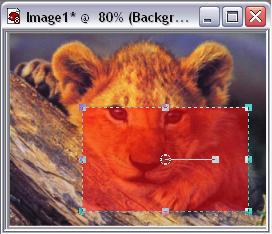
When finish to edit the selection you should exit the "edit selection"
mode.
Just execute selection>edit selection once
again to exit the command , and you're done.
Home | tricks |Resizing a rectangular selection through handles
Web site dedicated to Paint shop pro8
|
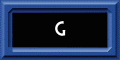 |
This site uses tons of "png" images. If you have trouble viewing them an upgrade to a newer browser version should correct those problems (by JimL)
|