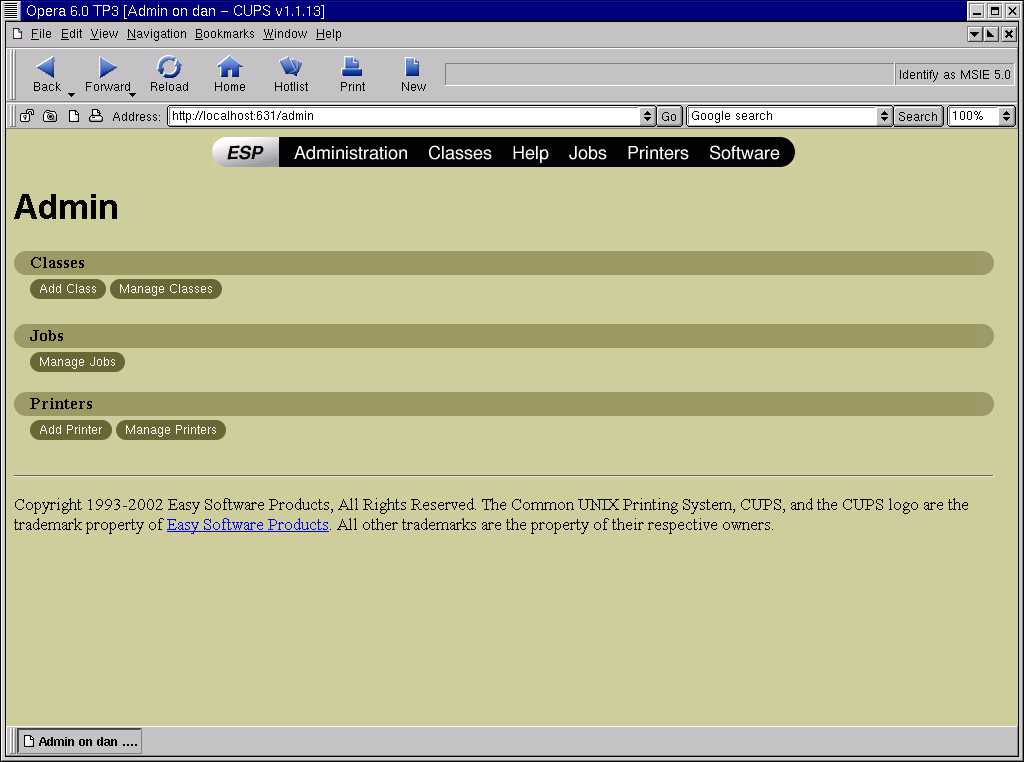 |
 |
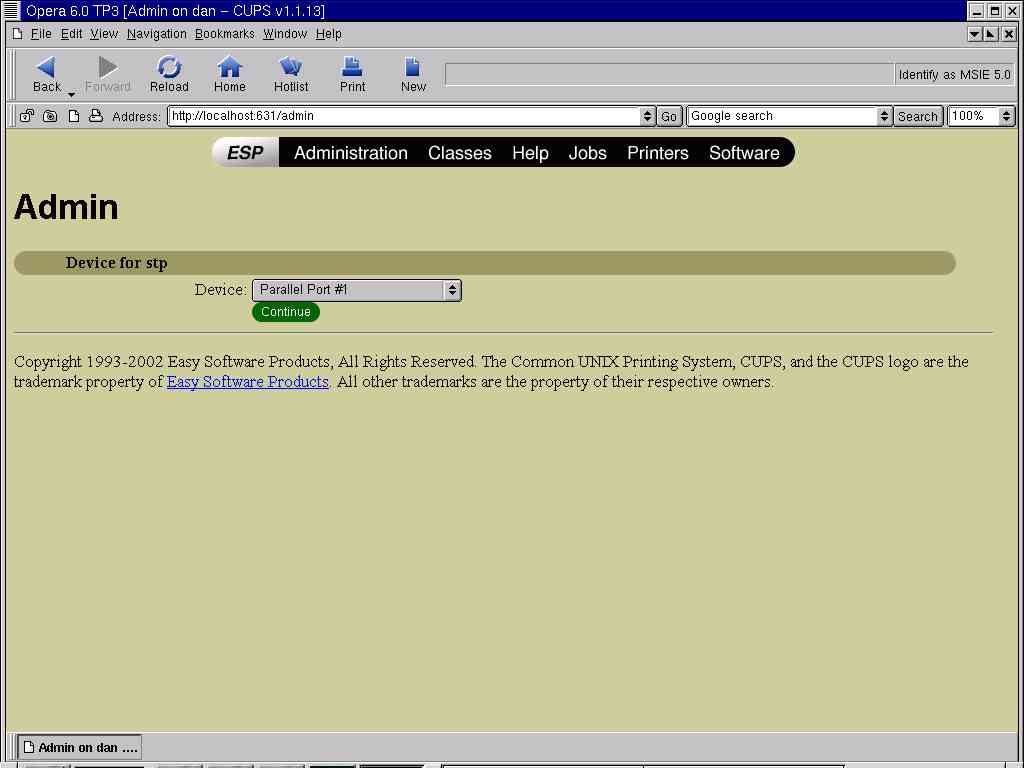 |
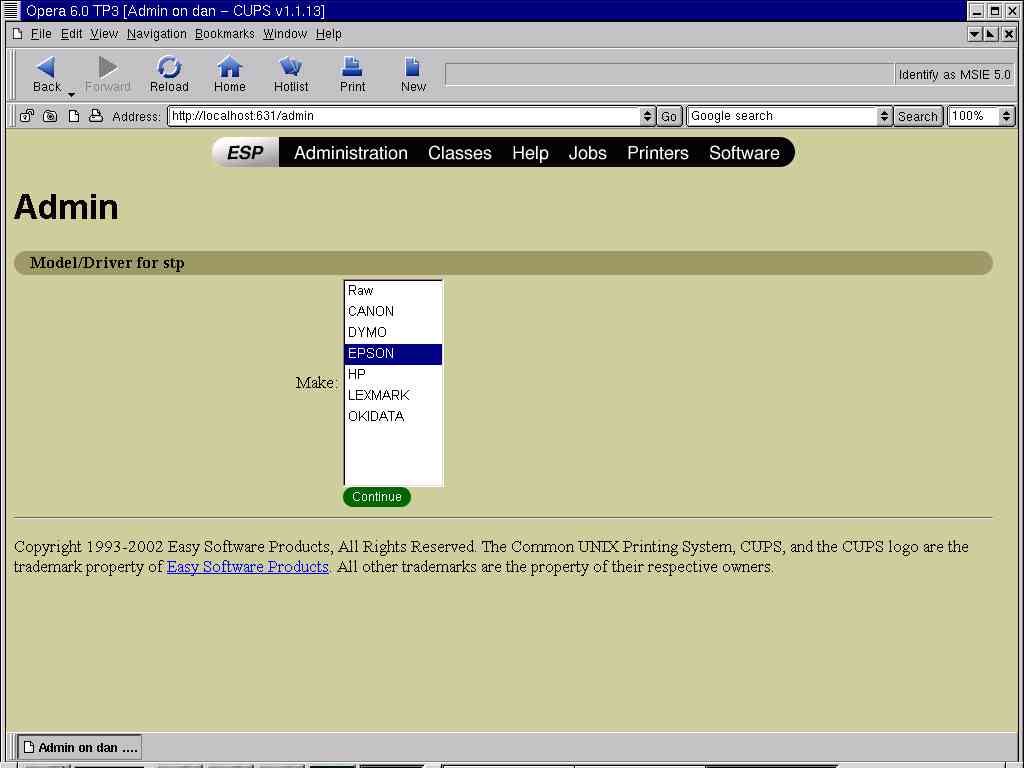 |
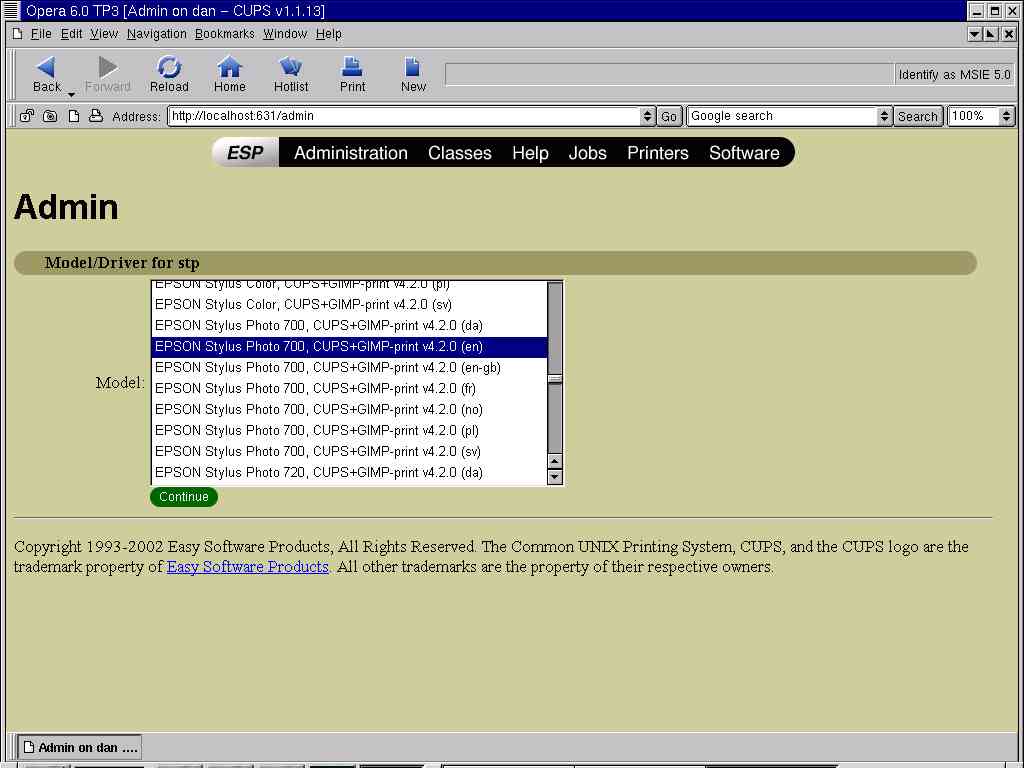 |
Daniele Berti's CUPS with Gimp-Print 4.2.x CUPS styled drivers
Latest update: 24.03.2004
!!Now you can stay up to date via-wap!!
http://xoomer.virgilio.it/wvtberti/wap/dan.wml
README
REDHAT
9
Finally I've my brand new Acer Inspire 1356LMi with Athlon Mobile 2800+ and
512Mb of Ram, thus RH9 has been installed! We can fairly say that now RH uses
Cups printing system, thus you can pick up binaries below and install without
any further interaction but the RH9 shipped Printer's Setup itself.
gimp-print-4.2.6-1.i386.rpm
(2.3MB)
gimp-print-cups-4.2.6-1.i386.rpm
(20MB)
gimp-print-debuginfo-4.2.6-1.i386.rpm
(0.8MB)
gimp-print-devel-4.2.6-1.i386.rpm
(0.5MB)
gimp-print-plugin-4.2.6-1.i386.rpm
(43KB)
gimp-print-utils-4.2.6-1.i386.rpm
(18KB)
Source is here:
gimp-print-4.2.6-1.src.rpm
(5MB)
CREDITS
Many thanks to the teams of GIMP-PRINT
project and of LINUXPRINTING
from which I took documentation and sources that made it possible to me to realize this really small
contribute to Linux community.
Last but not least, I would like to thank all people at GNU
GHOSTSCRIPT project AND all guys at CUPS
project.
CAVEATS
BEFORE downloading be aware that some skill is necessary to know what you're
doing over your Linux box with the below mentioned RPMs packages.
THEN: this packages are meant to be used with RedHat
distribution.
I've been reported a successful compile under the dominion of LinuxPPC 2000 (starting of
course from sources), yet this distribution is RH
based ;-)
Particularly, knowing Linux printing mechanism is mandatory: so read your PRINTING howto first.
For USB printers you may want
to check this
site.
IMHO USB support for Linux is not yet stable anyway...... ;-)
ALSO some of your printer's capabilities may not (yet) be supported by STP/Gimp-Print driver: you MUST check it yourself here before proceding.
!!IMPORTANT NOTE!!
It is NOT always true that gimp-print drivers are always the best to achieve your printing goals !
The typical example is HP Deskject 694C.
ALWAYS ALWAYS ALWAYS check here for the best drivers for your printing needs, before going further.
Be sure that you're using the latest packages for your RH version: i.e. pick up the updates from one of these mirrors.
If you don't find any update for
these packages, it means that the latest are still the ones shipped with your RH
CD(s).
gimp-print-4.2.5-3.src.rpm (4579Kb, 29.01.2003 Gimp-Print 4.2.4, glibc 2.1.3-22, rpm 4.02)
gimp-print-cups-4.2.5-3.src.rpm (4579Kb, 29.01.2002 Gimp-Print 4.2.4, glibc 2.1.3-22, rpm 4.02)
INSTALLING
AND SETTING UP
Installing compiled RPM packages:
rpm -Uvh --force gimp-print-4.2.5-3.i386.rpm
(take a look at this note)
Installing source RPM packages:
rpm -Uvh --force gimp-print-4.2.5-3.src.rpm
To rebuild RPM packages from installed SRC packages cd to </usr/src/redhat/SPECS>
and do <rpm -ba specfilename> for each spec file. Tipically you'll find
compiled RPM packages into /usr/src/redhat/RPMS/.... path.
CUPS
SECTION
(note anyway that CUPS binary rpms are no longer available here,due to a number of issues dealing with differences between RH 6.2 -which is my OS- and later releases)
(Thanks to Mike <junkfilter2001@yahoo.com> for having helped me through the CUPS implementation)
All you need (dependancies excluded, of course) to bring cups/gimp-print-cups to work are the three cups packages below plus gimp-print-cups package.If you have some files in /usr/share/cups/model dir before installing CUPS/gimp-print-cups packages, then remove then.
DON'T use Kups in conjunction with the packages of mine.
Mandrake 8.x users: you should already have CUPS installed, so just check that all Cups packages from your distribution CDs are installed, and skip to building gimp-print-cups. Read also here .
ALL users: reading CUPS FAQ and also this Troubleshooting-CUPS-and-Asking-for-Help HOWTO is mandatory ;-)
cups-1.1.14-0.src.rpm (5980Kb, 26.02.2002 Cups 1.1.14, glibc 2.1.3-22, rpm 4.02)
CUPS:
INSTALLING
AND SETTING UP
Installing compiled RPM packages:
rpm -Uvh cups-1.1.14-0.i386.rpm
rpm -Uvh cups-devel-1.1.14-0.i386.rpm
rpm -Uvh cups-pstoraster-1.1.14-0.i386.rpm
A warning will come out telling that there are conflicts with other packages:
ie. LPRng package.It's normal as it is part of RH shipped printing system.
To remove it to avoid conflict you have to remove first (rpm -e packagename).For RH up to 7.0: rhs-printfilters and printtool packages.For RH from 7.1 on: printconf and printconf-gui
Example for the latter case:
rpm -e printconf-gui
rpm -e printconf
rpm -e LPRng
If you're a Suse 7.3 user remove the following packages before installing CUPS:
plp
lprold
lprng
------
You can now install CUPS packages without any error message. If and ONLY IF there are some other conflicts, install CUPS packages with rpm -Uvh --force switches.Exceptionally other warning messages could be raised also if using --force switch. If and ONLY IF this happens, go with rpm -Uvh --force --nodeps .
CUPS and Samba:
partly discussed under CUPS
FAQ as far as making printers connected to your Linux box available
to Windows are concerned. Yet the problem of adding a Samba printer via the CUPS web-like
configuration tool remains. Here it follows the solution (thanks to John Cirillo <cirillo@purdue.edu>):
the secret is to ln -s /usr/bin/smbspool
/usr/lib/cups/backend/smb, then the smb choice is available on the CUPS web
interface.
Now you're likely to add a new printer via-GIMP-Print drivers so compile of gimp-print from source:
---------------
>My system can't satisfy 2 of gimp print's dependencies;
>libncurses.so.4
>libreadline.so.3
>Have you any idea where these could be obtained from?
>(I did an install with -nodeps but I don't think it is happy about that!)
>Thanks for all your time and help,
>Sam
>
Sam, this is becoming an faq :-)
Recompile from gimp-print-cups's source
rpm above.
(be sure to have ALL packages needed to compile, mentioned at my web page and
even more sure about having read Gimp-Print
README)
!!IMPORTANT NOTE!!
If you don't want to build also the gimp-print plugin, but ONLY the gimp-print drivers for CUPS, modify gimp-print-cups.spec file (other steps just above unchanged)
./configure --with-cups --without-gimp --with-user-guide --with-samples
---------------
To install:
rpm -Uvh --force gimp-print-cups-4.2.5-3.i386.rpm
(take a look at this note)
Logged in as root fire up startx.Then to gain access to CUPS printing setup just open your browser and go to http://localhost:631/admin .
Now a dialog box will ask you a UserId/Pwd: give your root ones.
Add your new printer choosing a proper name beginning with alphanumeric (non numeric) characters, and remember to choose among the quantity of drivers, the one that refers to your brand (i.e. Epson, Hp...and so on) and then to choose the gimp-print-4.2.4 driver for your printer model.Then setup your page size and whichsoever option you like.Print your test page . Here it follows an example for an Epson printer adding.
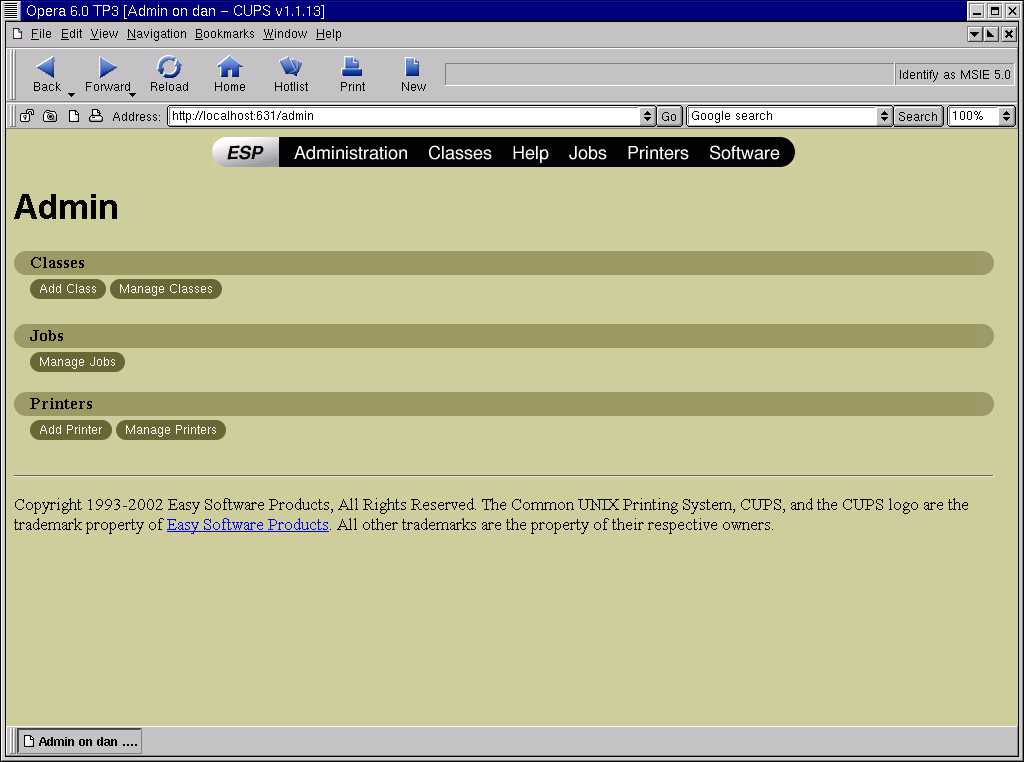 |
 |
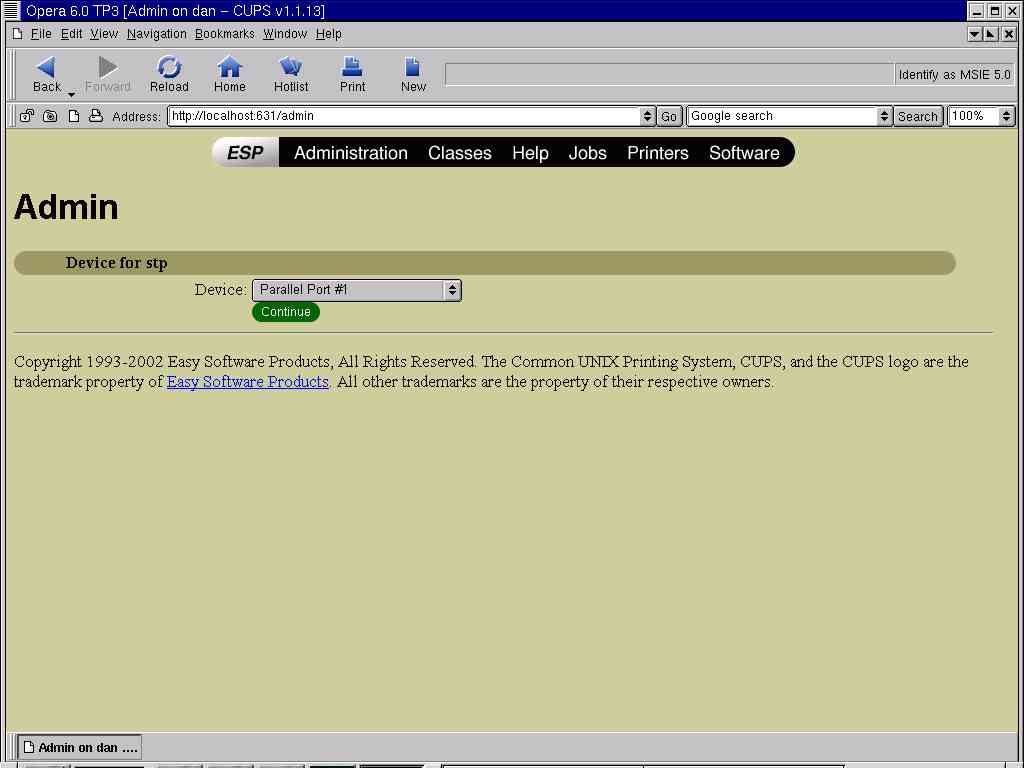 |
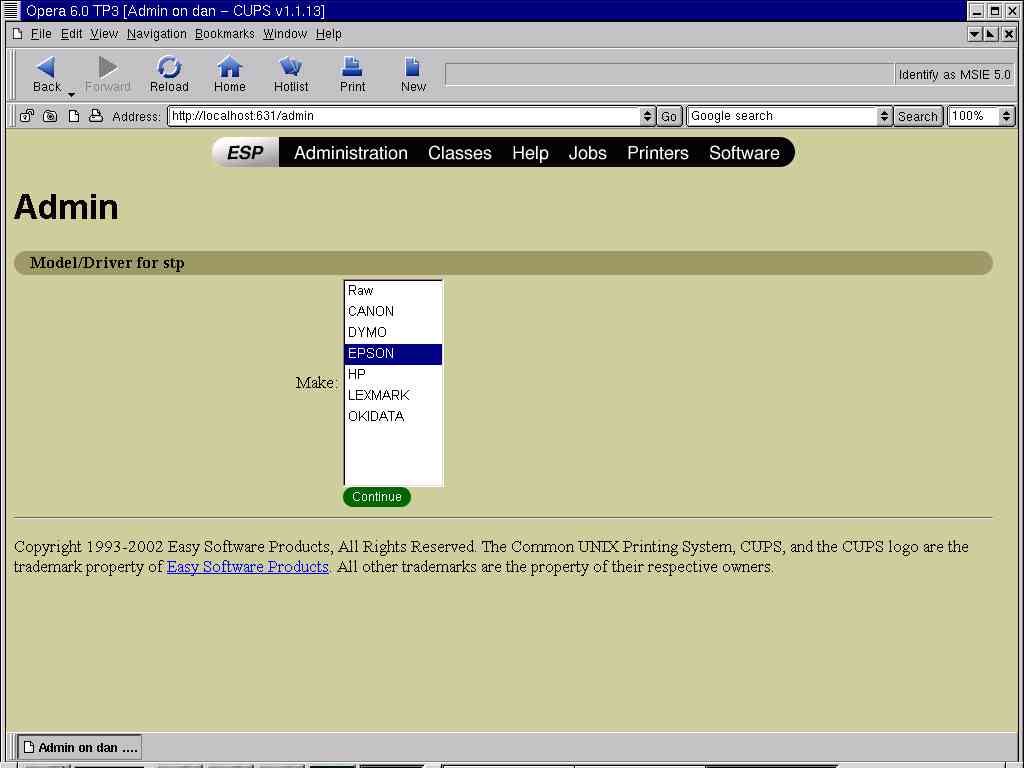 |
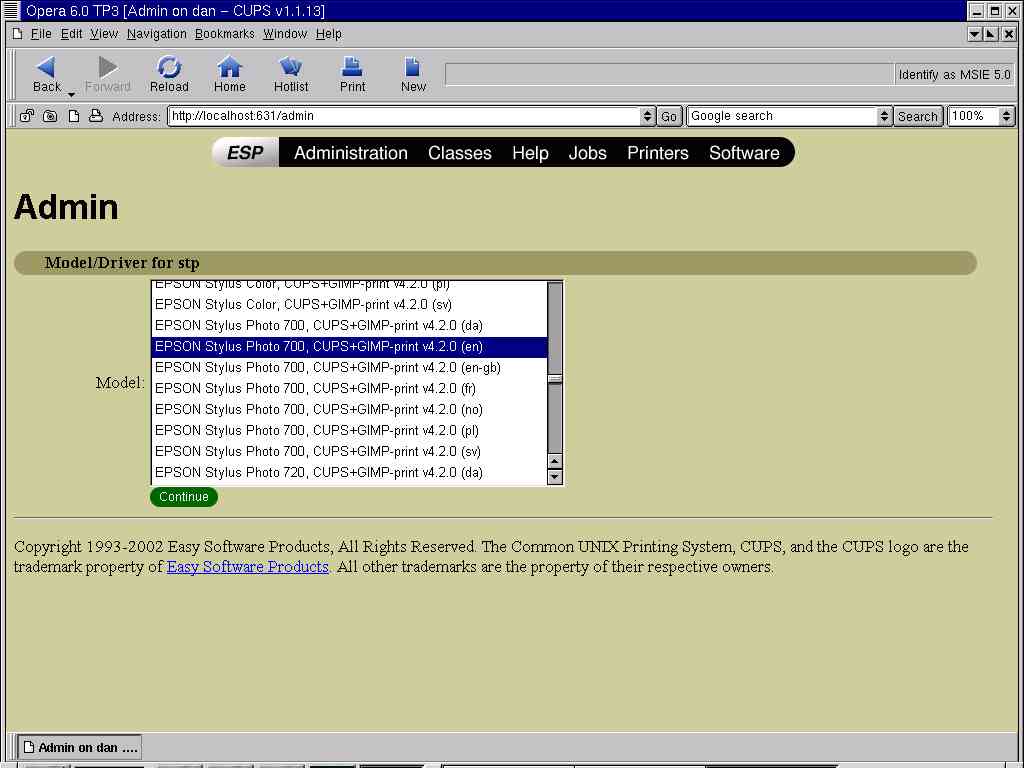 |
Now you should only set the PRINTER environment variable.
Installing source RPM package :
rpm -Uvh cups-1.1.14-0.src.rpm
Keep in mind that you'll need these libraries to do a successful compile:
- JPEG 6b or higher
- PNG 1.0.6 or higher
- TIFF 3.4 or higher
- ZLIB 1.1.3 or higher
To build the binary RPMs from source RPM:
cd /usr/src/redhat/SPECS
rpm -bb cups.spec
If you want to build from source RPM the Gimp-print package, adding CUPS support, just use the gimp-print source RPM above, and copy this spec file into
/usr/src/redhat/SPECS
then
cd /usr/src/redhat/SPECS
rpm -bb gimp-print-cups.spec
!!IMPORTANT NOTE!!
If you don't want to build also the gimp-print plugin, but ONLY the gimp-print drivers for CUPS, make sure (other steps just above unchanged) that the line into gimp-print-cups.spec that reads
./configure --with-cups
is changed to
./configure --with-cups --without-gimp
You'll find the built packages into /usr/src/redhat/RPMS/i386 dir.
Now install them :
cd /usr/src/redhat/RPMS/i386
rpm -Uvh packagename
------------
NOTE:
If you get an error message like this while installing gimp-print or gimp-print-cups packages, don't panic!!
>"file /usr/bin/escputil from gimp-print-4.2.x-x conflicts with file from
>package gimp-1.2.x-x" and
>"file /usr/lib/gimp/1.2/plug-ins/print from install of gimp-print-4.2.x-x
>conflicts with file from package gimp-1.2.x-x"
Many gimp packages shipped with your distribution of Linux already contain a not updated version of gimp-print plugin for Gimp.Also gimp-print and gimp-print-cups do contain these files, yet they're always updated to the latest STABLE version of Gimp-print.So if you install gimp-print packages with --force switch, all will go the right way.
CUPS is nice, yet it doesn't offer support for your printer, neither gimp-print below does ? It is NOT a good reason to revert to Ghostscript !! Go here . Then choose your brand and your model. Click on show button. Then click on "Recommended driver". Then under the PPD-O-Matic section select your printer and click on Generate PPD file (new type). Save the file generated with the suggested name under /usr/share/cups/model/ dir. Finally restart CUPS (for a typical Redhat install /etc/rc.d/init.d/cups restart ). Now you should be able to add/manage your printer via-CUPS.
------------
ADDING PRINTER ENVIRONMENT VARIABLE
Common to all RH releases and to CUPS added/managed printers too
Finally, it's a good idea to add PRINTER environment variable (in my case, matching the above mentioned reference name, PRINTER="700stp"), otherwise in some cases you'll have to add into the print command the -P printername switch to see things work .Of course the line containing export..... must contain also PRINTER .Due to the overhelming number of people that are E-Mailing me asking HOW to do this, I'll tell you that you must check/insert these clauses -either PRINTER="700stp" variable definition or PRINTER statement (the later to the line beginning with export word )- into each file named <.bash_profile> .Where is such a file?Into each user's home dir.In other words, this variable must be added for EACH user.
Once added the printer to your environment, re-login and check the work done.
How to check if the printer has been actually added to
environment?
export | grep PRINTER
If the output contains your printer's name (ie. 700stp), printer has been
added to environment.
Start X if not already running, start printtool or printconf OR the CUPS web based interface, select your printer, print tests...you should be done :-)
HELP
Feel free to contact me here providing
any helpy info (i.e.: tell me first what checks have been done and their results,
attach <printerdb> file along with ALL of the files located into your
spooling dir).
----------------
If you found this little piece of programming useful, you're encouraged to send me a postcard with a brief comment of yours.
Cheers from Italy
Daniele Berti
Via Provinciale, 34
23864 Malgrate (ITALY)