

Engine for create your blazon family - industry – society label
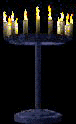

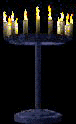
http://www.links2u.com/?690937
VISIT OUR WEBSITE OF ARALDICA HERALDRY AND START FRANCHISING WITH US
OR ORDER NOW YOUR FAMILY BLAZON FROM 20Euro ONLY
BLAZON MAKER Do You like your Blazon?Private Family or Industry?Contact at moneysun@tin.it
Various charges and divisions which can be placed on the field, are shown as icons on the white panels at the left of the window. They are similar in concept to the tool-bars found in some other Windows programs - dragging them onto the shield, or clicking on them when a compatible charge is selected, will result in changes to the coat. In most cases the icon gives a pretty good idea of what the charge or division looks like. Only one panel can be visible at once (the window would soon become too cluttered with more than one visible), but there are short-cut keys and the toolbar to change from one to another. Occasionally (depending on the size of Blazon's window), part of the panel may be invisible outside the work-area. The currently visible panel can be saved as a default, and reloaded whenever Blazon is started. Fields and Divisions Ordinaries and their Diminutives Sub-Ordinaries
Other Beasts Crosses Weapons and Defences Miscellaneous Charges Miscellaneous Charges Changing the Icon-Panel
Desinenze dall'OriginaleFamiglia Principesca" LeChastre"Discendente Reale"Meringeo" Parenti consaguigni con Louis XI e Louis XIV Re sole
Chastre DeChastre Licastro LoCastro Castronovi Castro DiCastro Principe Duca Marchese Conte Visconte Barone Nobile Cavaliere BLAZON MAKER User-Definable ChargesOf all the charges which can be and have been used in arms, only a few of the more common ones could be included in this program. The icon-panels can be displayed by clicking the toolbar buttons. Most represent definite objects common in medieval times. Sometimes, however, these will not be enough, and you will need to draw the charge you want in another program, and import it as a user-definable charge into Blazon. Blazon provides two kinds of user-definable charge to correspond with the two basic types of drawing object provided by Windows - bitmaps and metafiles. Each have their own advantages and disadvantages, but bitmaps are particularly suitable for proper charges such as oak trees, which are complex in colour, while metafiles are suitable for more stylised charges of one or two tinctures. When a user-definable charge is placed onto the shield, it acts as a placeholder for a default charge (an oak-wreath in the case of a bitmap, and for the metafile, a rare charge called a chaplet); a new bitmap or metafile can then be imported from a file on disk, or from the Windows clipboard. Both kinds of user-definable charge in Blazon have the drawback that they cannot be edited once they have been imported into the arms (though if they have been imported from a file on disk, that disk file can be edited, and the charge imported again). Also, in order to accommodate user-definable charges, this version of Blazon saves arms in a new file format. Although arms saved by this version of Blazon cannot be read by earlier versions (even if the arms do not contain user-definable charges), this version of Blazon will continue to read files created with earlier versions. In order to blazon arms containing user-definable charges correctly, the user-definable charge must be provided with a description in heraldic terms. For this reason its blazon (as accessed from the context-menu item Blazon) is editable. The default is An Unknown Charge. Importing a Charge from Disk Importing a Charge from the Clipboard Bitmapped Charges Metafile Charges Compatible ChargesCharges (and heraldic objects generally) fall into different natural groups, and in Blazon charges within these groups can usually be interchanged, one for another, by selecting the charge and clicking on the icon of a compatible charge. The conversions which Blazon allows are as follows: All divisions of the field are compatible. All ordinaries are compatible. The canton is compatible with the gyron. The bordure is compatible with the tressure. The smaller sub-ordinaries (lozenge, mascle, roundel, annulet, billet and fusil) are compatible. All diminutives are compatible (but after one is changed to another, its position may need adjusting). All variations of the cross are compatible (but not with the ordinary or the cross fillet). All the different positions of the lion are compatible (with some limitations). The different types of lion's head are compatible. Some other charges form groups which can be interchanged. Two objects which are compatible can be freely interchanged. No object is a member of more than one compatible group.
Positioning of Charges |
Traditionally, the positions of charges are described by the parts of the shield - in chief, in fess, in base, in pale, in canton, in dexter, in sinister, the exact positions depending on the arrangement of the charges and the aesthetic sense of the artist. Computer programs have no aesthetic sense, and it's difficult to get them to recognise different arrangements of charges, so the positioning of charges has to be up to the user. Charges are placed on a five by five grid which covers the shield. In the case of the banner, all the grid squares are equal and square, but in the case of the lozenge and heater shields, they are distorted along the edges. When a charge is placed on the shield, or moved to a different position on it, it snaps to the nearest grid position (which may be some distance from the actual mouse pointer). Charges placed on adjacent grid positions will almost certainly overlap, so they should be placed with at least one place between them. Loading and Saving FilesThe information needed to reproduce a coat (though not the way it's displayed on the screen) can be saved as a disk file (File|Save and File|Save As...) and read back at a later time. By default, files are saved with the extension .BLZ, but it is possible to override this by typing in an extension explicitly. Files are read back (File|Open) into the coat currently displayed on the screen, replacing anything that is already there. This is one way to fill up a quartering of a marshalled coat. When a file is read back, Blazon attempts to check that it has not become corrupt, but the check is by no means foolproof. It would be possible to deliberately produce a file to fool the program into trying to read garbage, but I have not yet found a normally produced file that will do so. If it happens, blank the coat (File|New) and try reading it again - some sort of hardware error is more likely than a corrupt file. The ClipboardBlazon is not intended to be an editing tool in the same way as a painting program or a word-processor, but the inclusion of commands for manipulating the clipboard on an Edit menu seems essential. The Edit menu also includes the Settings dialogs. Edit|Copy: This copies the coat or selected charge as displayed on the screen. A charge can be copied as a bitmap or metafile, ready for pasting into another program; a coat can also be copied as an OLE object and can be embedded in a document. The size of the bitmap and metafiles are determined by the size of Blazon's window, and its appearance by the display parameters set with the Shield tab of the Settings dialog. The object will be copied, even if it is partly obscured on the screen by the icon-panel. Edit|Paste: The clipboard can also be used for temporary storage of a coat in Blazon, or for transferring a coat from one copy of the program to another. Once the coat is on the clipboard, it can be pasted back, perhaps into a blank quarter of a marshalled coat, behaving exactly as if it had been read in from a file. Settings: Apart from its own internal format, Blazon can put objects on the clipboard as Device Dependent and Device Independent Bitmaps, and as metafiles. Transferring bitmaps is time-consuming, however, so it is possible to disable any formats not required from the Clipboard tab of the Settings dialog. BLAZON MAKER
It is possible to copy a line drawing of a coat to Paintbrush via the clipboard, and add the tinctures in the painting program, which might be useful for reproducing the "stains". Also, it would be possible to make alterations to the charges (perhaps to give a sword to a lion). You could do either of these by editing the bitmap in Paintbrush (or a more sophisticated painting program). NB: Pasting coloured metafiles into 16-bit programs is somewhat iffy (the colours usually seem to come out all as black). It may be better to copy a line-drawing and add the tinctures in the drawing program. PrintingChoosing Print from the File menu prints the coat in the normal Windows manner. The arms will be output to the default printer (if you are very rich and have more than one, the default printer can be changed from the Windows Control Panel), and will be output as they are displayed on the screen. Note that this means that unless you have a colour printer, you should use the Display options to change to a monochrome view (line drawing or hatching). Note that the printer must be capable of printing graphics, the coat will be printed at the full size of the paper, and that only the main coat (the one named on the title bar) can be printed. Names of Arms A coat can be given a name (Choose Actions|Name Arms...), which can then be used by Blazon as a kind of shorthand when blazoning marshalled arms which contain that coat (eg. the arms of Richard II, blazoned as "Quarterly, France Ancient and England, impaling the Confessor"). Names should be short, and descriptive of the use of the arms (the Marshal), or the name of the family which bore them (Bigod). DisplayChoosing Shield tab of the Settings dialog brings up a dialog box from which you can make choices about how the arms are displayed on the screen. They fall into two categories, shown in the normal Windows form. Display allows you to choose the method of displaying tinctures. Colour - tinctures are shown in colour with Gules as red etc. Or and Argent are shown as yellow and white. Line Drawing - only the outlines are shown, except that the black ermine tails in Ermine and Pean are shown as solid black. Hatching - hatching is a conventional method of indicating tincture in monochrome. Or is represented by dots, Gules by vertical lines, Azure by horizontal lines, Sable by crossed vertical and horizontal lines, Vert and Purpure by diagonal lines. Argent is shown as plain white, and the black ermine tails are again solid black. It is possible to choose Colour, even if you have a monochrome display, since output to the printer is determined by these settings, and it's just possible that someone might have a colour printer and a mono display. If you do have a mono monitor, I recommend using the hatching option, since some of the tinctures are not distinguishable with the hatching that Windows chooses. You can also choose the shape of the shield. Heater - the traditional "shield-shape", so-called from its resemblance to a flat-iron. Lozenge - a diamond shape traditionally used to display women's arms. Banner - a square armorial flag. Other methods of indicating tincture exist (principally "tricking" - of interest, I imagine, only to professional heraldic artists). Of more general interest would be the many different forms of shield on which arms can be displayed, ranging from the simple oval popular in civic heraldry and with dignitaries of the Catholic church, to the baroque, not to say bizarre, Italian shields of the sixteenth century. Palettes of TincturesThe tinctures used in heraldry must be distinguished from the colours used to represent them. Azure, for instance, is blue; but the actual shade of blue is immaterial - it can be dark (as long as it's not so dark as to look black), or pale (as long as it can be distinguished from Argent). This is especially useful for puzzle arms. In order to make puzzle arms easily visible, it's best to vary the shades of the adjacent tinctures so that eg. the Vert field on which a Gules lion is placed is a rather paler green than the normal colour Blazon uses. To support this, Blazon keeps the seven heraldic tinctures in a palette, which can be altered from the Tinctures tab in the Settings dialog box. The seven tinctures in the palette are displayed along the bottom of the dialog, and the tincture currently being edited in a box to the right. To the left are three slider controls for adjusting the amount of Red, Green, and Blue in the current tincture, and corresponding edit boxes for entering the amount (0 - 255) directly. Pressing tab moves the selection (shown by a dotted rectangle) around the dialog in the order: the tinctures at the bottom; the red slider; the red edit box; the green slider; the green edit box; the blue slider; the blue edit box; the OK button; the Cancel button. When one of the tinctures is selected, the selection can be moved to one of the others using the left and right arrow keys. Pressing the spacebar will make the selected tincture current. With SVGA drivers which implement hardware palettes the colour produced for the tincture will be a pure colour; with a standard VGA driver, the dithering needed to produce some colours results in an interesting "diaper" effect. See the references in the documentation on disk for more details on diapering. The default (start-up) settings of the tinctures in the palette can be changed using Edit|Default Settings.
SettingsVarious things can be changed in Blazon, from things like the icon-panel, which will need to be changed every time you want a different kind of charge, to the shape of the shield, which will need to be changed much more rarely. From the Settings dialog box you can choose these, which will stay in force until they are changed again. Default SettingsVarious things can be changed in Blazon, from things like the icon-panel, which will need to be changed every time you want a different kind of charge, to the shape of the shield, which will need to be changed much more rarely. From the Default Settings dialog box you can choose these, which will be in force the next time Blazon starts. Starting AgainChoose File|New. |
This will remove all charges, divisions, and quarterings from the coat, leaving it blank. Also available from the context menu(Blank Coat). Selecting an ObjectMove the mouse pointer over the object. Click the mouse button. If the pointer is not over any charge, the whole coat will be selected. Otherwise, the topmost charge at that position will be selected. Selecting the object in this way will access its primary part or tincture. To select a charge which lies underneath another charge: Select the topmost charge, as above. Choose Actions|Select Parent (Alt+A, S). Changing the DivisionSelect the field. Ensure the Divisions icon-panel is visible. EITHER Click on the icon of the desired division OR Drag the icon of the desired division onto the shield. Changing the TinctureSelect the object. If the selected object has two tinctures, choose the primary or secondary tincture, as required. Pull down the Tincture menu (Alt+T) and choose a tincture. Also available from the context menu. Selecting a Secondary TinctureEITHER Select the object, or access the pattern, using the right mouse button. OR Select the object or pattern. Choose the appropriate command from the Actions menu (Alt+A). OR Select the object or pattern with the Shift key held down. In the case of a divided field, the secondary part is the part on the lower or sinister part of the field. In the case of a pattern, the secondary part is the lower-most or sinister-most tincture, or those parts of the pattern which are placed on the background. In the case of a charge, the secondary tincture is the less important one (chosen by eg.Select Langued from the Actions menu). Printing a CoatIf you have a monochrome printer, change to a monochrome display. Display the main coat. Choose File|Print. Only the main coat, not any of its quarterings can be printed. You should therefore display the main coat to ensure that it looks right. Blazoning ArmsSelect the object. Choose Actions|Blazon... A dialog box will appear with a blazon for the selected object. Those using a three-button mouse can also point to an object on the shield and press the centre button, to obtain a blazon of that object in a pop-up window which will be visible as long as the button is depressed. Also available from the context menu.
Naming a CoatChoose Actions|Name Arms.... Type a name into the edit box. Click on OK or press Return. Adding a ChargeEnsure the icon-panel with the desired charge is visible. Drag the icon of the charge you want onto the shield, placing it on the position you want. Moving a ChargeDrag the charge to the new position on the shield. Removing a ChargeEITHER Select the charge, if not already selected. Choose Actions|Remove Charge (Alt+A, R). OR Drag the charge off the shield (but not out of the window). Also available from the context menu. Adding a Second OrdinaryPut the first ordinary on the shield. Add a charge other than an ordinary to the coat, putting it directly onto the field. Move the ordinary to the top. Add the second ordinary to the coat. Remove the other charge if not needed. Importing a User-Definable Charge from DiskEnsure the icon-panel containing user-definable charges is visible. Drag the icon of the appropriate type (bitmap or metafile) and shape onto the shield into the desired position. (Note that the charges will be large in central positions of the shield.) Access the context menu of the charge, and choose Load. Choose a file from the File Open dialog (by default, only files appropriate for the type of user-definable charge will be displayed). Importing a User-Definable Charge from the ClipboardEnsure the icon-panel containing user-definable charges is visible. Drag the icon of the appropriate type (bitmap or metafile) and shape onto the shield into the desired position. (Note that the charges will be large in central positions of the shield.) Access the context menu of the charge, and choose Paste. (If Paste is not on the context menu, then there is nothing on the clipboard (a bitmap or metafile, as appropriate) which can be pasted into the user-definable charge.) Changing the Blazon of a User-Definable ChargeAccess the context menu of the charge, and choose Blazon. Type the heraldic description of the charge into the edit box in the usual way. Click on OK or press Return. Adding a PatternSelect the object. If the object is a divided field, choose the primary or secondary part as required. Choose from the Patterns menu (Alt+P). The program will use the original tincture of the object, and will try to choose a sensible default for the other. Also available from the context menu for simple patterns. Changing a PatternSelect the object. If the object is a divided field, choose the primary or secondary part as required. Choose an unchecked item from the Patterns menu (Alt+P). The program will use the original tinctures of the object, except when the new pattern is fretty or semy, which have to obey the Rule of Tincture. Also available from the context menu for simple patterns. Removing a PatternSelect the object. If the object is a divided field, choose the primary or secondary part as required. Choose the checked item from the Patterns menu (Alt+P). The object will revert to its primary tincture. Also available from the context menu. Accessing a PatternEITHER Double-click on the object whose pattern you want to access. OR Select the object. Choose Actions|Select Pattern (Alt+A, P). Immediately after a pattern has been accessed, the secondary tincture is the one that has been chosen. Accessing a pattern is necessary to change its secondary tincture or its sections, if it is on an object which itself has a secondary tincture or lines which can be sectioned. Also available from the context menu. Sectioning LinesEITHER Select the object to which you wish to add a section. OR Select the pattern to which you wish to add a section. THEN Choose an item from the Lines menu (Alt+L). The section will go onto the principal lines of the object - its boundaries in the case of an ordinary, or the dividing line in the case of lines of division. If the pattern has been selected, or the object itself has no lines which can be sectioned, the section will be applied to the lines of the pattern. Also available from the context menu. BLAZON MAKER Changing the SectionEITHER Select the object whose section you wish to change. OR Select the pattern whose section you wish to change. THEN Choose an unchecked item from the Lines menu (Alt+L). The new section will replace the previous section on the same lines. Also available from the context menu. Removing a SectionEITHER Select the object whose section you wish to remove. OR Select the pattern whose section you wish to remove. THEN Choose the checked item from the Lines menu (Alt+L). Also available from the context menu. Adding a QuarterSelect the coat. From the top half of the Marshalling menu (Alt+M) choose a method of marshalling (Quarter, Impale, Dimidiate, or Add Escutcheon of Pretence). If the present coat is quarterly with two or three quarterings, a dialog box will invite you to decide which arrangement of coats you require. Check the illustrations in the dialog box, because it's far easier to see than to describe. Also available from the context menu for marshalled coats. Selecting a QuarterMove the mouse pointer to a part of the quartering that is not underneath a charge placed on the whole coat. Double-click the left or right mouse button. A single click will select the whole (quartered) coat. If the whole coat is selected after your double-click, try double-clicking a little faster. When a quarter is selected, that quarter replaces the whole coat on the visible shield. Changing the Method of MarshallingSelect the coat. From the bottom half of the Marshalling menu (Alt+M) choose a method of marshalling (Quarterly, Impaling, Dimidiating, or With Escutcheon of Pretence). Coats marshalled in any other way cannot be dimidiated with another coat. Also available from the context menu. Removing a QuarterDrag the quarter off the shield (but not out of the window). Selecting a Quarter's Parent CoatSelect the coat. Choose Actions|Select Parent (Alt+A, S). To display the main coat (which is not a quarter of any other coat), repeat until Actions|Select Parent is greyed. Saving a CoatDisplay the main coat. Choose File|Save or File Save As.... Choose a filename from the dialog box, if necessary. Only the main coat, not any of its quarterings can be saved. You should therefore display the main coat to ensure that it looks right. Saving a Coat in a Compatible Blazon FormatOpen the Settings dialog. Click the General tab. Check the Save in Old Blazon File Format checkbox. Click OK. Save the arms. After saving all the arms you wish in the compatible format, you should uncheck the Save in Old Blazon File Format checkbox. Loading a Coat or QuarterSelect the quarter you want the saved coat to occupy. Choose File|Open.... Choose a filename from the dialog box. Copying an Object to the ClipboardSelect the charge or the whole coat. Choose Edit|Copy. The selected object will be copied to the clipboard. Also available from the context menu. Pasting a Coat from the ClipboardDisplay the quarter you want the coat on the clipboard to occupy. Choose Edit|Paste. BLAZON MAKER Changing the Shield's ShapeOpen the Settings dialog. Choose the Shield tab. Choose one of the options from the Shield Shape box. Changing to Monochrome or ColourOpen the Settings dialog. Choose the Shield tab. Choose one of the options from the Display box. Changing the Icon-Panel EITHER Click on one of the toolbar buttons. OR Shift+V Show Divisions Shift+O Show Ordinaries Shift+S Show Sub-Ordinaries Shift+M Show Diminutives Shift+X Show Crosses Shift+L Show Lions Shift+B Show Beasts Shift+W Show Weapons and Defences Shift+n Show Misc. Charges panels Shift+C Show User-Definable Charges OR Open the Settings dialog. Choose from the list on the Charges tab. Only one icon-panel can be visible at any one time. Changing Clipboard FormatsOpen the Settings dialog. Choose the Clipboard tab. Check the checkboxes for those formats Blazon is to transfer to the clipboard. Click on OK or press Return. Adjusting TincturesOpen the Settings dialog. Choose the Tinctures tab. REPEAT FOR EACH tincture Choose one of the tinctures Change its colour Enforcing or not the Rule of TinctureEITHER Open the Settings dialog. Click on the General tab. Check or Uncheck the Enforce Rule of Tincture checkbox. OR Click the Rule of Tincture button on the toolbar. OR Press Shift+T. Changing DefaultsChoose Edit|Default Settings... From the Settings dialog, make the changes you wish. Click on OK. Fields and DivisionsThe field is the background or surface on which charges can be placed. It may be a single tincture, varied, or divided (also called partitioned) by lines running through the centre of the field. Each part of a divided field may also be varied. When Blazon starts, these divisions are shown on the icon-panel to the left of the window. Otherwise, the icon-panel can be called up by choosing clicking the Divisions toolbar button or pressing Shift+V. The term "per cross" is used instead of the more usual "quarterly", to distinguish the division from the method of marshalling. (In origin, the two are identical, and marshalling two coats along other lines of division is not unknown, particularly before the modern rules had developed - marshalling per saltire is common in Spain.) Many authorities consider gyronny to be a division of the field, rather than a variation comparable to bendy, barry, or chequy. In evidence for this, charges are sometimes found per pale or per cross, as well as gyronny. On the other hand, a gyronny where one of the parts is eg.barry is at least rare (that's to say I don't know of any instance, which proves very little). Decide for yourself what you think of it, but the division gyronny (if you call it a division) will be found in the Patterns menu. TincturesHeraldry has its own terminology for colour. Colours are termed tinctures, of which there are three groups. Metals: Or (gold, usually represented by yellow) Argent (silver, usually represented by white) Colours: Sable (black) Gules (red) Azure (blue) Vert (green) Purpure (purple) Furs: Ermine (stylized black ermine tails on white) Ermines (white tails on black) Erminois (black tails on gold) Pean (gold tails on black) Vair (a blue and white pattern representing Siberian squirrel) Potent (a differently cut form of the above) There are several different (and far rarer) forms of vair which are not implemented in the program. Of the Ermine group of furs, ermine represents the actual fur, but the others correspond to nothing in nature (though I suppose Ermines might originally have represented the skin of some mutation or "sport"). There are also two (or perhaps three) rare "stains" - sanguine (blood-red), tenny (tawny), and murrey (which some authorities say is a mulberry colour, and others say is identical to sanguine). And sky-blue has recently been imported from French heraldry. None of these have been implemented. More importantly, neither have proper colours. The Rule of TinctureThe original purpose of arms were to enable easy identification on the battlefield or in the lists, so they needed to be as simple and unmistakeable as possible. For this reason, the rule evolved that a charge having a colour should not be placed on a field, or another charge, which was a colour, nor a metal on a metal. There are exceptions (the arms of the Crusader Kingdom of Jerusalem, gold crosses on a silver field, are the best known), and the rule is relaxed for charges and/or fields that are varied or divided. The action of the Rule of Tincture can be switched on or off by checking Enforce Rule of Tincture on the Settings dialog, clicking the Rule of Tincture button on the toolbar, or pressing Shift+T (the last two toggle between on and off states). When the Rule of Tincture is not in force, you are allowed to choose a tincture for the current object which violates the rule. However, possible violations resulting from moving, removing, and changing the pattern of, a charge or field will still be flagged. The rule does not actually apply to furs, but I have extended it to forbid placing a fur on a fur for the same reason that the rule evolved in the first place. I know of no coats which have eg. a cross ermine on a field vair, but if you need to, switch the rule off. The Rule of Tincture doesn't work in quite the way you might expect for marshalled coats. With it operating (its checkbox checked in the Settings dialog), a charge overlying all the quarters cannot have the tincture of the fields of any of the quarters, but there is no restriction about placing eg. a bordure sable over quarterings mainly azure and gules. With the rule not operating, there is no restriction whatever, and you can add eg. a canton argent to a coat with argent quarters PatternsThe Patterns menu allows you to give the currently selected charge or field some of the varied patterns having two tinctures which heraldry has evolved. They are most commonly used for fields, ordinaries and sub-ordinaries - indeed, Blazon will not allow them to be used on anything else. They fall into several groups. Barry, paly and bendy can be used on charges and fields, and can have their lines sectioned. The tinctures are considered to be next to each other rather than one on the other, so the Rule of Tincture doesn't apply. Chequy, gyronny and lozengy are normally used on fields, though ordinaries also sometimes have these patterns. Again, the tinctures are considered to be adjacent. Some authorities consider a fretty to be a sub-ordinary, but since it can be placed on (on, so the Rule of Tincture applies) a charge as well as a field, it seems better to go with those who think of it as a type of varied field. (The fretty implemented in Blazon is technically a trellis, but the two seem identical in the earliest illustrations.) Semy (also called powdered) fields are scattered with an indefinite number of small charges. The Rule of Tincture applies. Some have special names (eg.billety), and a field semy of roundels is named according to their tincture eg. platy, bezanty etc. The most serious omission from Blazon in this area is the compony or gobony pattern, which is a kind of chequy pattern which changes direction according to the direction the charge is lying. This is simply because of the difficulty in implementation. The lozengy pattern implemented in Blazon is that common on the mainland of Europe, not that usually found in Britain. Ordinaries and their DiminutivesOrdinaries are the original basic charges of heraldry, and are large geometric shapes stretching to the edge of the shield. There is usually only one ordinary on a coat (except in the case of piles, which are often found in threes - Blazon does not support this). The icon-panel containing the ordinaries can be called up from the toolbar, or by pressing Shift+O. Many ordinaries have corresponding diminutives, which are smaller versions of the ordinaries, several of which can be positioned on a coat. The toolbar button, or pressing Shift+M will call up this icon-panel,which also contains the cross fillet (a narrow cross), and the batons and hamade, which do not extend to the edge of the shield. Ordinary Diminutive Chief Base Fess Bar (also barrulet) Pale Pallet Bend Bendlet Bend Sinister Bendlet Sinister Cross Saltire Chevron Chevronel Pile Pall (or Pairle) The ordinaries can be patterned. The ordinaries, and the bar, pallet, and bendlets can have their edges sectioned. There seems to be disagreement as to which charges are ordinaries and sub-ordinaries. Some authorities consider the bordure an ordinary (with the tressure as its diminutive), others do not consider the base at all. In practice this is of little moment. Normally, trying to place an ordinary on a coat which already contains one will result in the second ordinary replacing the one that is already there. Sub-OrdinariesLike the Ordinaries, the sub-ordinaries are geometric shapes, some large, which normally overlay the rest of the coat (canton and gyron, bordure and tressure, the label and the fret), the rest small, which can be placed on the field or on other charges. The icon-panel containing sub-ordinaries can be called up from the toolbar, or by pressing Shift+S. In addition to those implemented in this program, there is the orle (a bordure set in from the edge), flanches, points and gores (pieces on the sides and corners - the flanche, particularly, looks as if someone has taken a bite out of the shield), and the rustre (a lozenge with a hole, more common in Scotland than England). Roundels have special terms, depending upon their tincture - a roundel or is a bezant (coin); argent, a plate; sable, a pellet; gules, a torteaux (cake); azure, a hurt (blueberry); vert, a pomeis (apple); and barry-wavy argent and azure, a fountain. The sub-ordinaries other than the fret can be patterned. Some authorities consider the bordure an ordinary (with the tressure as its diminutive). In practice this is of little moment. LionsAfter the ordinaries, lions are probably the most common charge in heraldry. A heraldic lion looks very little like a natural lion, though it is recognisable, which is more than can be said for the heraldic tiger. They are described in traditional terminology according to what they are doing, by far the most common positions being rampant and passant. Rampant - rearing (up on one leg to attack) Salient - leaping (upon its prey) Sejant - sitting Passant - walking Couchant - lying down Dormant - sleeping (with head on forelegs and tail on floor) Statant - standing (and staring) If its head is turned, it may be: Guardant - looking out of the shield Reguardant - looking back over its shoulder Blazon also offers a head crowned, but only facing dexter (most are, anyway), and only crowned or (again, most are). If a lion is specified in a blazon, but not its position, it is assumed to be rampant. Lions usually face the dexter, with the head facing the same direction as the body. Lions heads on their own are often found as charges. If its tongue is of a different tincture to the rest of the body, a lion is "langued" eg.gules. A lion's tongue is blue(!) unless specified otherwise, unless the lion is azure, in which case it is red unless specified otherwise. Lions are compatible with each other, as are the heads. You can change the way a lion faces by selecting it and clicking on one of the head icons. A large lion rampant in the centre of the field can be changed to a lion passant, but not vice versa. This is because the lion rampant might obscure charges immediately above and below the fess which the passant lion would not. A lion rampant can be placed on the field so as to obscure charges already there, however. Smaller lions (sometimes called "lioncels") can be interchanged without restriction. In addition to the forms available in this program, lions may have extra heads, tails, and even bodies; a lion sejant may be facing out of the shield and may have its front paw(s) raised; a lion may be chained, and may carry objects in its mouth or paw; a lion of St.Mark has wings, and a sea-lion has a fish's tail. Blazon doesn't allow lions to be patterned or varied - lions eg.barry are rather rare, but they do exist. Beasts and MonstersOther than lions, many different kinds of animals, both natural and fantastic, are used as charges. Most are rare, and most of the relatively common ones are commoner as supporters. Only some of the more interesting ones are used here. An Eagle is usually "displayed" (with its wings stretched out). It is especially associated with the Holy Roman Empire, whose bird grew extra heads over the course of time - eventually becoming a single-headed eagle for the King of the Romans (the emperor elect or heir-apparent), a double-headed eagle for the emperor himself, and even a triple-headed eagle for a future (and so far non-existent) empire which would include the Kingdom of Jerusalem. Only a simple single-headed eagle is available in Blazon, and it cannot be patterned (there is an eagle chequy in the arms of the Margraviate of Moravia, and hence as part of the arms of the Austrian Empire, but I know of no other examples). If an eagle's beak and claws are of a different tincture to the rest of the bird, it is said to be "armed" of that tincture. Dragons are familiar from the Welsh flag. They are found rampant and passant, and rarely statant (not available in Blazon). Wyverns are frequently seen in Birmingham, but for those living in other parts of the country (or elsewhere), they are dragons without back legs, the body tapering to a thick tail. This one is statant, but they are also found passant. A Griffin (or Gryphon) can be seen in any branch of the Midland Bank, but unfortunately so stylised as to be almost unrecognisable. It has an eagle's head (but with ears) and wings, and the body and rear quarters of a lion. A male griffin has no wings. When rampant, a griffin is usually termed Segreant (as here). Medieval heralds had a problem with fish. Although particular kinds of fish are often specified (or are clearly intended), it's clear that it would be difficult to distinguish arms which differed only in the type of fish. Accordingly, they were drawn as a generic fish, with some distinguishing feature added (often in exaggerated form) to the basic shape. Thus the Luces (pikes) of de Lucy are distinguished from salmon only by their teeth, and the barbels of de Barre look like herrings with whiskers. Blazon provides a basic Fish (more or less as the herrings in the arms of Great Yarmouth). Fish are described as Naiant, Haurient, or Urinant, according to the way they face. The heraldic Dolphin is quite different from the natural animal, looking more like a particularly fierce fish. When proper, it is green with red fins. It can have the same attitudes as fish, but in Blazon only naiant and haurient are supported (dolphins urinant are fairly rare).
CrossesSeveral different types of solid, free-standing crosses exist, in addition to the ordinaries, the cross and saltire. These probably originated in the crosses used in churches etc., and can be placed as a large charge in the centre of the field, or as a small charge, either on the field or on another charge. A icon-panel containing some of the most common types of these crosses can be called up from the toolbar, or by pressing Shift+X. Except for the cross calvary and the passion (or latin) cross, which have a definite top and bottom, these crosses have square symmetry, and differ from each other in the elaborations of the arms of the cross. Only some of the crosses found in heraldry are available. In particular, crosses "floretty" and "patonce" are fairly common, and most types of cross can be "fitchy", meaning that the lower arm is pointed so that it could be stuck in the ground. The really rare types of cross (such as "gringoly"), and those appertaining to a particular use (such as the cross of Toulouse) would need a text book to deal with. Weapons and DefencesWeapons and other items of military and war equipment are naturally common charges in heraldry. Some of the common ones are available from the Weapons icon_panel (click the toolbar button, or press Shift+W). Several types of Buckles are found in arms, but the two most common are the Round Buckle and the Arming Buckle. The Battle-Axe, or Broad Axe, is meant unless a different type is specified. It may be Headed or Hafted different tinctures. A Sword without other distinction is straight-bladed. It may be fessways or paleways, and may be Pommelled and Hilted a different tincture from the blade. The hilt includes the quillons. A Spear is usually a lance or tilting spear. If the point is a different tincture, it is Steeled eg. Argent. A Seax is a saxon sword the shape of a scimitar, but with a notch cut out of the back of the blade. Like a sword, it may be Pommelled and Hilted a different tincture. The Bow is a longbow (a crossbow is usually termed an Arbalest). The string may be a different tincture. Arrows may be Flighted a different tincture to the shaft. Apart from the single arrow here, sheafs of arrows are frequently found as charges. The Mullet is a heraldic representation of a spur-rowel (not a star, which is called an Estoile (see Misc. Charges 1) and has six wavy rays, except in Scotland, where a mullet is always pierced through the centre, and an English mullet is a Scottish star (but not an estoile)). A Pheon is an arrow-head, engrailed on the inside. A Castle can be Gated and Windowed a different tincture. It is different from a Tower, although the distinction is not always obvious in drawings. A Portcullis can be Chained a different tincture from its main one. Note that some (but not all) of these charges will occupy the entire field if first placed in its centre. Miscellaneous ChargesOf all the charges which can be and have been used in arms, only a few of the more common ones could be included in this program. The icon-panels can be displayed by clicking the toolbar buttons. Most represent definite objects common in medieval times. The Fleur-de-lys is supposedly a representation of a lily flower, but many authorities suspect it may have been an iris. The name may then mean "flower of Louis". A Rose can be Seeded (in the centre) a particular tincture, or proper, in which case the seeds are yellow. It can also be Barbed (specifying the colour of the leaves), but Blazon always assumes it is barbed proper (ie.green). The Trefoil and Cinquefoil are three- and five-leaved plants respectively. As is normally the case, the trefoil here is slipped. A Garb is a sheaf of (usually) wheat. It may be Banded a different tincture. It can be drawn in various ways, both naturalistically and stylised - the version in Blazon is a compromise between the two. The Estoile is a star with wavy rays. It should not be confused with a mullet, or with a Star in Scots heraldry (see under Weapons for more on mullets). The Martlet is an heraldic version of the swallow or martin, always shown with feathers instead of feet due to the medieval belief that these birds were unable to land on the ground. The Escallop is a scallop shell, and is found as the emblem of pilgrims. The Lymphad is an heraldic galley. It is shown here "in action", with the sails furled and the oars being used, although it is sometimes shown differently. It may be Oared a different tincture (in Blazon, this includes the sail). The Ship's Hull is not particularly common, but is found in the arms of the Cinq ports, and their derivatives. The Crescent probably represented the moon originally, but later came to be independant (the moon is usually depicted with a face). It has the points upwards, with the Increscent and Decrescent as variants. Note that some (but not all) of these charges will occupy the entire field if first placed in its centre. Miscellaneous ChargesOf all the charges which can be and have been used in arms, only a few of the more common ones could be included in this program. The icon-panels can be displayed by clicking the toolbar buttons. Most represent definite objects common in medieval times. The Harp shown here is the most usual modern form, the Celtic harp, although many different patterns have been used in the past. It can be Stringed of a different tincture. The Clarion is another musical instrument, this time of uncertain origin - it may represent pan-pipes, or a mouth-organ on a stick. At different times and places it has taken various heraldically stylised forms, one of which is used here. The Chessrook is what it says it is, but is not drawn like the chess piece, which could be confused with a tower. Books can be Open or Closed, and can be Bound (the cover) and Tooled (the decoration) of a separate tincture. If the book is closed, naturally only the cover can be seen. A Maunch is a stylised depiction of a medieval sleeve, the type with a pocket for a prayer book. It can be found in many different forms, one of the more peculiar of which is used here. The Crown is a representation of a ducal coronet (which is what is meant by a crown without other qualification), consisting of a circlet with fleur-de-lys above it. Other types are occasionally found as charges, however. The Martel, or hammer, may be Hafted a different tincture from the head. A Carbuncle is either (depending on which authority you ask) a development of an ornamental boss on early shields, or a precious stone with rays coming out. Originally it was found as a single large charge in the centre of the field (which seems to support the first view of its origin), but can now be found as a smaller charge elsewhere. The Mill-rind, or fer-de-moline, is a (highly) stylised representation of the iron centre of a millstone. One of its less recognisable forms is used here. The Water-budget (or bouget) is another strange representation of a common medieval object, in this case the shoulder yoke used to carry water-skins. Note that some (but not all) of these charges will occupy the entire field if first placed in its centre. Lines and SectionsWhen the field is divided or varied, or when a charge has straight sides, such as an Ordinary, the lines of division or the edge of the charge can be bent in various ways. These are called "sections", and some of the more common ones can be set from the Lines menu. Indented - a short zig-zag on the line Dancetty - a longer and deeper zig-zag Engrailed - semicircular notches dug out of the line Invected - the reverse of engrailed Wavy (or Undy) - an undulating line Embattled - like the battlements of a castle Usually the section affects all lines that are visible, but there is an exception for a fess, chevron or bend which is embattled, when the embattling affects only the top edge of the charge. If the bottom edge is embattled as well, the charge is "counter-embattled" (the last choice on the menu). Although Bordures can have their edges sectioned, this is not implemented in Blazon, and is not common in English heraldry (though bordures dancetty are found in Germany). Dancetty is disabled for certain charges and divisions (those which would look ridiculous), but if you change eg.a fess dancetty into eg.a saltire, the charge will "remember" its section, and although the saltire will have straight edges, if it is changed back into a fess, the fess will still be dancetty (unless you change the edge while the charge is a saltire). Blazoning Arms The language of heraldry, and in particular that of blazon, should be of great interest to those who deal with computers and languages, whether as programming languages, or for programming computers to produce natural ones. A blazon is a precise description of arms, without ambiguity or redundancy, the format determined by the rules of blazon - in short, it is probably the use of natural language most nearly similar to a computer program. And yet programming a computer to produce it poses great difficulties. The rules of blazon are as follows: For marshalled arms, describe the method of marshalling, and the coats in sequence. For each coat: 1 Describe the field, its partition if any, section if any, and tinctures. 2 Describe the principal charge or charges, together with any smaller charges placed on it. 3 Describe any subsidiary charges placed on the field. 4 Describe any charge placed over the whole coat. Each charge is described by: 1 The number of identical charges. 2 Their name. 3 Any section on the edges, if appropriate. 4 Any qualifications of position (mainly for animals eg. passant, rampant). 5 The position on the field. 6 The main tincture, and any subsidiary tinctures. Steps 5 and 6 can be interchanged. In addition, the rules of blazon prescribe a certain etiquette to avoid ungainly descriptions - the same tincture should not be repeated (use of the first, of the second (tincture mentioned) instead), or if repetition is unavoidable, should be preceded by also; charges should be blazoned in groups, even if different in tincture (eg. three fleurs-de-lys, two or and one argent); patterns should be mentioned (eg. a bend between six roundels, all gules); in marshalled arms, it is permissible to name a coat (eg. France Ancient, Beauchamp), instead of blazoning it completely. It is these rules, involving pattern-recognition and style, which have been most difficult to implement in getting the program to blazon arms. It is instructive to compare a blazon produced by Blazon with one for the same arms given by any of the texts mentioned in the documentation on disk. Blazon's attempt will be accurate, in the sense that it will describe the arms in heraldic language, but it will not always conform to that produced by a real officer of arms. For instance, a spear with a silver point should be described as "steeled proper", but Blazon will describe it as "steeled argent". The more complex the object being blazoned, the less correct Blazon's attempt is likely to be. Those using a three-button mouse can also point to an object on the shield and press the centre button, to obtain a blazon of that object in a pop-up window which will be visible as long as the button is depressed. S.A.PRINCE LECHASTRE ANTOINE PRES.MONEYSUN COMMUNITY PRES.ANTOINEPARIS HAUTE COUTURE-JEWELLERY-DESIGNER
|