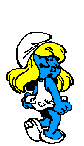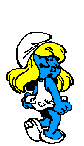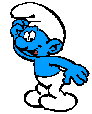TRANSPARENT CIRCLES LINED WITH RED COLOR
St Valentine's Day
For the French version of this tutoriel, click the flag:

For the example of realization, click HERE .
To see correctly the message of this page, you have to do the download of this font : HERE .
PREPARATION OF the CIRCLE LINES WITH RED
1) Let us open in Paint Shop Pro a black square of 250 x 250 pixels.
2) Made Layers/ Convert to raster layer.
3) Use let us on another red square bottom a circle (with the figures which march past to go to track down the centre of the square). Edit/copy and in the black square : Edit/ paste as new layer.
4) Layers/Merge/Merge all (flatten) and create a new circle (with the figures which march past to go to track down the centre of the square) which allows to leave a red edge of some pixels. Press simply on the touch CANC of your keyboard to eliminate selection.
5) In the colour palette make white the background colour. Next go to File, Export, Gif Optimizer. On the left hand side click on the last set of 4 options (areas that match this colour), white should be in the rectangle next to it. Then hit the wizard button.
- 1st Window : Click on Convert matching colours to tranparent. Click Next.
- 2nd Window : The white should be in the rectangle, just click next.
- 3rd Window : Click on No, choose the best colours. Click next.
- 4th Window : Make sure the slider is all the way to the top. Click next.
- 5th Window : Click Finish and save the gif file somewhere you can easily access it.
PREPARATION OF THE CREATION WITH SCRIPPY
1) Open one new document in your software (click the icon representing a blank page) and insert your background: Insert/ Background. Click Browse to go to select it on your HD. Leave all the values with 0 and in Scrolling: No Scrolling.
2) Insert / Positioned Container. First column to be filled (be performed) : Horizontal layout: From Left : 50; Specified size 250 ; Vertical layout : From Top 20; Specificied size: 250.
This container will have has its inside 3 elements (Background, Posioned Image and Frame) : they should so be moved all the 3 towards the right-hand side.
3) Insert Background : In Use the selected Color, select the white colour. Click Browse to look for your first file gif and put Scrolling : Right ; Pixels per the second : 10 ; Pixels per move : 2. Mark Fast Scroll. Layer with others objects must not be marked. Settle the other data so that the file gif is centred well. In the case of the file which I used:
I put : Horizontal spacing : 100 ; Vertical spacing : 100 et Vertical start : 40.
4) Insert Positioned Image : click Browse to find your file with the red circle. Put : From left : 0 et From Top : 0.
5) Insert Frame. Style : Groove ; width : 2; color : red.
6 - 9) Take place on previous Positioned Container and copy to stick one at the bottom of the list of accommodate and what to move you towards the left, well in parallel and next size down of the first. Modify only 2 data : in Posioned Container, in Horizontal Layout cross of from Left in from Right (mark Right). Put another file gif in Background. Here is mine:
And in this case, make modifications for the best location of the file for the centre of the circle. In my case, I put: Horizontal Spacing : 100 ; Vertical spacing : 100 ; Vertical start : 60. The rest in 0.
10) Insert / Positioned container, indeed next size down the 2 others (towards the left) with the following dimensions: Horizontal (second column of the page) : From Left : 50 ; From Right: 50; Vertica l: From Top : 350 (my square with circle being 250 of the height, I have to leave margins at the top and below before putting the container for the message area) ; From Bottom: 20.
11) Insert Background: put in it the background which you want. I used the background used before, but I gave a direction : Down + left, marked Smoll scroll. Pixels per the second: 10; Pixels per move: 1.
12) Insert Frame (always under the container of n ° 10, in moved towards the right-hand side). Style : Groowe ; width : 2 and red colour in my case.
13) Insert / message. Well drag towards the left this compartment with your mouse and in the compartments of margins write : Left : 70; Top : 380 ; Right : 70 ; Bottom : 40.
You have only to add the ticker, the music, the loading message.
Save your realization as file SSC or as Webpage.
This tutoriel was created on January 28, 2003 in the context of the works of the French group - Scrippy, based by Mario Panone.
If you want following information about this group click the logo:
If you want to join this group, click HERE.
Check amusementl!
Lorenza
P.: if you want to write to me to have supplementary information or to suggest advices, click
HERE
.